Introduction to Photopea
Photopea is a powerful web-based image editing tool that provides a wide range of features and functionalities comparable to professional desktop software. One of the most fundamental and commonly used features is the ability to crop images. In this tutorial, we will guide you through the process of cropping images in Photopea, enabling you to seamlessly tailor your visuals to meet your specific needs.
Cropping Images in Photopea

Cropping an image in Photopea is a simple and straightforward process that can be completed in just a few steps. Follow the instructions below to learn how to crop images effectively using this versatile tool.1. Launch Photopea:Begin by launching the Photopea website in your preferred web browser. Once the website loads, you can start the process of cropping your desired image.2. Open the Image:After accessing the Photopea workspace, navigate to the "File" menu and click on "Open" to select the image you want to crop from your local storage. Locate the file on your computer and click "Open" to import it into Photopea.3. Select the Crop Tool:Next, locate the toolbar on the left-hand side of the workspace and click on the "Crop Tool" icon. The Crop Tool icon resembles a square with a dotted outline.4. Adjust the Crop Area:Once you have selected the Crop Tool, click and drag your mouse over the image to create a crop area. Adjust the size and position of the crop area according to your desired specifications. You can also manually input exact dimensions if necessary.5. Finalize the Crop:After positioning the crop area, double-click within the crop area or press "Enter" on your keyboard to finalize the cropping process. The image will be cropped based on the specified dimensions, effectively removing the unwanted areas.
Optimizing the Crop Area
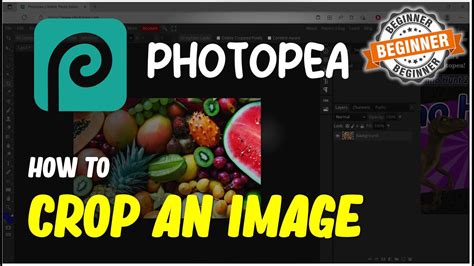
To further refine your cropping results in Photopea, you can utilize additional tools and features within the software. Below are some tips on optimizing the crop area for a more precise and visually appealing outcome.1. Aspect Ratio:Photopea provides the option to lock the aspect ratio of the crop area. By enabling this feature, you can ensure that the width and height remain proportionate while adjusting the dimensions, preventing any distortion in the cropped image.2. Guides and Grids:To assist with aligning the crop area precisely, Photopea offers guides and grids. By enabling these options, you can snap the edges of the crop area to align with the guidelines or gridlines, ensuring accuracy and symmetry.3. Rotate and Straighten:If your image requires rotation or straightening, you can utilize the Rotation and Straighten tools in Photopea. These features allow you to adjust the angle of the image within the crop area, ensuring a more visually appealing result.
Advantages of Cropping in Photopea
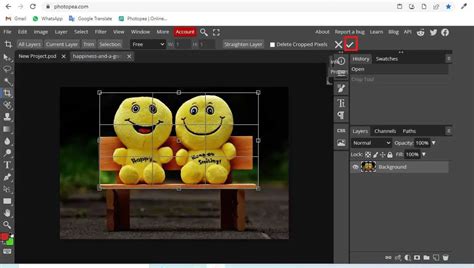
Cropping images in Photopea offers numerous advantages and benefits for various purposes, whether you are a professional photographer, graphic designer, or simply an enthusiast looking to enhance your visuals. Here are some key advantages of utilizing Photopea for cropping images:1. Non-Destructive Editing:One significant advantage of cropping in Photopea is that it preserves the original image intact. The software performs non-destructive editing, ensuring that the cropped areas can be reverted or adjusted at any time without compromising the quality of the original image.2. Extensive Editing Tools:Photopea provides a comprehensive set of editing tools and features beyond cropping. By incorporating all the necessary editing functionalities into one platform, it allows users to complete their entire image editing workflow without the need for additional software.3. Cross-Platform Compatibility:Since Photopea is a web-based tool, it is compatible with various operating systems, including Windows, macOS, and Linux. Users can access Photopea from any device with internet connectivity, making it versatile and accessible for a wide range of users.4. User-Friendly Interface:Photopea's intuitive and user-friendly interface makes it easy for both beginners and professionals to navigate the software and perform cropping and other editing tasks effortlessly. Its layout and tools resemble industry-leading desktop software, making the transition seamless for users familiar with other image editing tools.5. Cost-Effective Solution:One of the most significant advantages of Photopea is that it offers similar features to professional desktop software at no cost. While Photopea does offer a paid Pro version with additional benefits, the free version is more than sufficient for most users, making it an ideal choice for those on a budget.In conclusion, Photopea is a powerful web-based image editing tool that provides an array of features, including the ability to crop images effectively. By following the step-by-step instructions provided in this tutorial, you can crop your images seamlessly using Photopea, optimize the crop area, and enjoy the numerous advantages this versatile software offers. Start experimenting with Photopea today to enhance your visuals and make your images stand out in the digital world.
No comments:
Post a Comment