1. Nintendo Switch Downloads: Understanding the Basics
The Nintendo Switch is a popular gaming console that offers a wide range of games downloadable from the Nintendo eShop. However, slow download speeds can be frustrating, especially when you're excited about playing a new game. In this tutorial, we will guide you on how to speed up downloads on your Nintendo Switch, ensuring you have a seamless gaming experience.
2. Connect to a Fast and Stable Internet Connection
One common reason for slow download speeds on the Nintendo Switch is a weak or unstable internet connection. To start speeding up your downloads, connect your Switch to a reliable and fast internet connection, such as a high-speed Wi-Fi network. Avoid using a cellular network or a shared connection that may have limited bandwidth.
3. Update Your Nintendo Switch Firmware
Keeping your Nintendo Switch firmware up to date is crucial for optimal performance. Nintendo regularly releases system updates that not only add new features but also improve the overall stability of the console. To update your firmware, go to the System Settings on your Switch, select System, and then choose System Update. Follow the on-screen instructions to complete the update process.
4. Close Unused Applications and Games
Running multiple applications or games in the background can slow down your download speed on the Nintendo Switch. Before starting a download, make sure to close any unused applications or games. Simply press the Home button on your Switch, navigate to the desired application or game, and close it by pressing the X button. This will free up system resources and allocate more bandwidth to the download process.
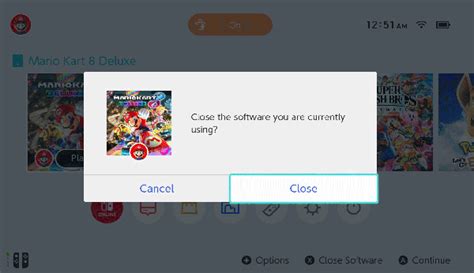
5. Clear the Cache of the Nintendo eShop
The Nintendo eShop stores temporary data known as cache, which can sometimes affect download speeds. Clearing the cache can potentially speed up your downloads. To do this, open the Nintendo eShop on your Switch, select your profile icon on the top right corner, and scroll down to find the "Settings/Other" option. Then, scroll down again to locate the "Reset Cache" button and press it. Confirm the action when prompted, and the cache will be cleared.
6. Optimize Your DNS Settings
DNS (Domain Name System) is responsible for translating domain names into IP addresses, allowing your Switch to connect to the internet. By default, the Switch uses the DNS settings provided by your internet service provider (ISP). However, using alternative DNS servers, such as Google DNS or Cloudflare DNS, can sometimes result in faster download speeds. To change your DNS settings, go to System Settings on your Switch, select Internet, choose the connection you are using, and then select Change Settings. Change the DNS settings to the preferred servers, save the changes, and check if it improves your download speeds.
7. Pause Other Downloads and Updates
If you have multiple downloads or updates running simultaneously on your Nintendo Switch, it can slow down the overall download speed. To maximize download speed, pause any ongoing downloads or updates and prioritize the one you want to speed up. Simply go to the Home Menu, highlight the download or update you want to pause, press the Plus button, and select Pause. This will allocate all available resources to the desired download and accelerate the process.
8. Consider a Wired Connection
Wi-Fi is convenient, but a wired connection can often provide a more stable and faster network connection for your Nintendo Switch. If possible, connect your console directly to the router using an Ethernet cable. This eliminates potential interference and offers a more reliable connection, enhancing download speeds significantly.
9. Download during Off-Peak Hours
Internet congestion during peak hours can reduce download speeds. To avoid this, try downloading your games during off-peak hours when internet traffic is lower. Late at night or early in the morning are generally good times to maximize your download speeds on the Nintendo Switch.
10. Restart Your Nintendo Switch
Sometimes a simple restart can help improve the performance and speed of your Nintendo Switch downloads. To do this, hold down the power button on your Switch for a few seconds until the Power Options menu appears. Select Restart and wait for your console to reboot. After the restart, check if the download speed improves.In conclusion, slow download speeds on the Nintendo Switch can hamper your gaming experience. By following the steps outlined in this tutorial, you can optimize your console's settings, network connection, and troubleshooting techniques to speed up your downloads. Now you can enjoy your favorite games without the frustration of long waiting times. Happy gaming!
No comments:
Post a Comment