Introduction
In this tutorial, we will guide you through the process of Airplaying from YouTube to your desired screen. Airplay is a wireless technology developed by Apple that allows users to stream content from their iPhone, iPad, or Mac to an Apple TV, smart TV, or other compatible devices. By following these simple steps, you will be able to enjoy your favorite YouTube videos on a bigger screen effortlessly.
Understanding Airplay and its Benefits
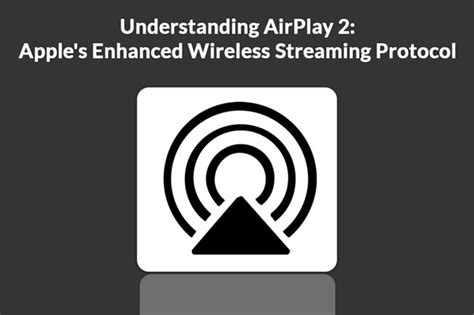
Airplay offers a seamless way to showcase YouTube videos on larger screens, enhancing your viewing experience. With Airplay, you can easily cast your favorite YouTube content on your television, allowing you to enjoy the videos with friends and family, or simply have a more immersive experience. By wirelessly streaming content, you can sit back, relax, and watch YouTube videos in the comfort of your living room without the need for cables or complex setups.
Setting up Airplay on your Apple Device
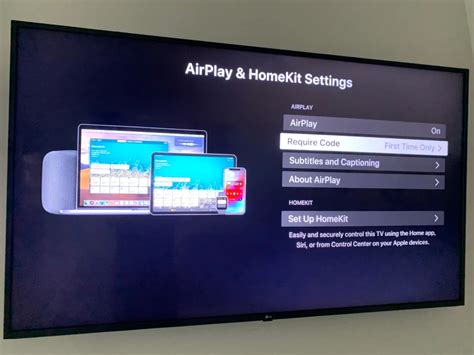
To begin, make sure your Apple device (iPhone, iPad, or Mac) and the device you want to Airplay to are connected to the same Wi-Fi network. This step is crucial, as Airplay relies on the stability and speed of your Wi-Fi connection. Once you have confirmed the Wi-Fi network is the same, follow these steps to set up Airplay:1. On your Apple device, swipe up from the bottom of the screen (iPhone or iPad) or click on the Airplay icon in the menu bar (Mac).2. A list of available Airplay devices should appear. Select the device you want to Airplay to.3. Enable the mirroring option if you want to reflect your entire device's screen on the Airplay device. If you only want to Airplay YouTube videos, you can skip this step.4. Open the YouTube app on your Apple device, search for the desired video, and start playing it.5. Tap on the Airplay icon within the YouTube app and select the Airplay device you want to stream to.6. Enjoy watching the YouTube video on your bigger screen!
Airplaying from YouTube on a Smart TV
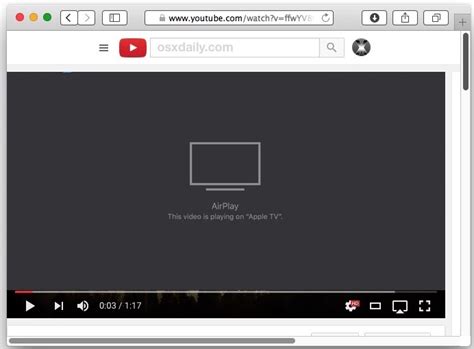
If you have a smart TV with built-in Airplay compatibility, the process becomes even simpler. Follow these steps to Airplay YouTube videos directly to your smart TV:1. Turn on your smart TV and make sure it is connected to the same Wi-Fi network as your Apple device.2. Launch the YouTube app on your Apple device and search for the video you want to watch.3. Once you've selected the video, tap on the Airplay icon within the YouTube app.4. A list of available Airplay devices should appear. Choose your smart TV from the list.5. Sit back, relax, and enjoy your YouTube video on the big screen.
Airplaying from YouTube on Apple TV
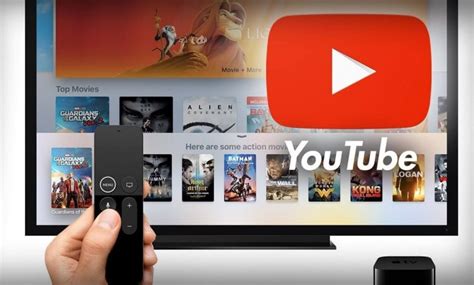
With an Apple TV, using Airplay to stream YouTube videos is incredibly simple. Here's what you need to do:1. Ensure your Apple TV and iPhone, iPad, or Mac are connected to the same Wi-Fi network.2. Open the YouTube app on your Apple device and search for the video you want to watch.3. Start playing the video and look for the Airplay icon within the YouTube app.4. When you tap on the Airplay icon, a list of available Airplay devices will appear. Select your Apple TV from the list.5. Enjoy watching the YouTube video on your television through your Apple TV.
Conclusion
Airplaying from YouTube to a larger screen enhances your viewing experience and allows you to enjoy your favorite videos more comfortably. Whether you have an Apple TV, a smart TV, or any other Airplay-compatible device, the process is relatively straightforward. By following this tutorial, you can effortlessly stream YouTube videos using Airplay, making your entertainment sessions larger than life. So grab your popcorn, sit back, and indulge in a cinematic YouTube experience with Airplay!
No comments:
Post a Comment