Introduction
Pairing your Jabra Elite 3 wireless earbuds to your laptop allows you to enjoy high-quality audio while working, watching movies, or participating in online meetings. With their sleek design and advanced features, the Jabra Elite 3 offers a seamless and immersive audio experience. In this tutorial, we will guide you through the step-by-step process of pairing your Jabra Elite 3 to your laptop.
Step 1: Preparing Your Jabra Elite 3

Before you begin the pairing process, make sure your Jabra Elite 3 is fully charged. To do so, connect the charging cable to the charging port on the earbuds and plug it into a power source. Wait until the LED indicator on the charging case turns solid green, indicating that the earbuds are fully charged. This step ensures a smooth and uninterrupted pairing experience.
Step 2: Enabling Bluetooth on Your Laptop
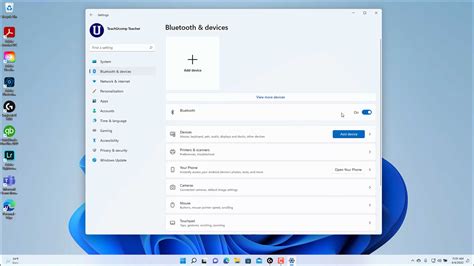
Next, you need to activate the Bluetooth feature on your laptop. Navigate to the settings menu of your laptop and look for the Bluetooth option. Click on it to enable Bluetooth functionality. Ensure that your laptop's Bluetooth is discoverable and ready to pair with other devices.
Step 3: Entering Pairing Mode on Jabra Elite 3
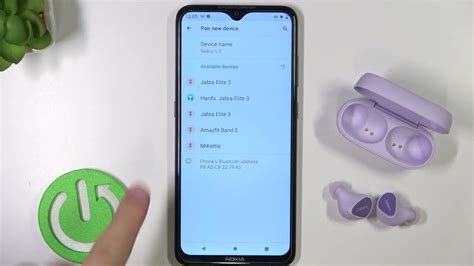
To initiate the pairing process, you must put your Jabra Elite 3 into pairing mode. Start by taking the earbuds out of the charging case and ensuring they are turned off. Press and hold the button on both earbuds simultaneously for approximately three seconds until the LED indicators start flashing. This indicates that the earbuds are now in pairing mode and ready to connect to your laptop.
Step 4: Pairing Jabra Elite 3 with Your Laptop

Once your Jabra Elite 3 is in pairing mode, it's time to connect it to your laptop. On your laptop, go to the Bluetooth settings and click on the option to discover new devices. Your laptop will scan for available devices, and the name "Jabra Elite 3" should appear on the list. Click on it to start the pairing process.After clicking on the "Jabra Elite 3," your laptop may ask for a pairing code. However, most devices do not require a pairing code when connecting to the Jabra Elite 3. If prompted for a code, try using "0000" or consult the user manual for your specific laptop model to find the correct code. Once you have entered the code (if necessary), click "Pair" to establish the connection.
Step 5: Testing the Connection
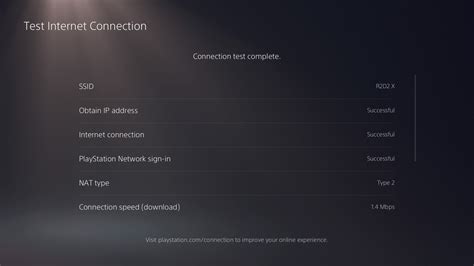
Congratulations! You have successfully paired your Jabra Elite 3 with your laptop. To ensure the connection is working correctly, play some audio on your laptop and check if it's being transmitted through the Jabra Elite 3 earbuds. Adjust the volume on both the laptop and the earbuds to achieve the desired sound level.If you encounter any issues during the pairing process or face any connectivity problems, refer to the troubleshooting section in the Jabra Elite 3 user manual. It provides detailed instructions on resolving common issues and maximizing the performance of your earbuds.
Conclusion
Pairing your Jabra Elite 3 to your laptop enables you to enjoy an enhanced audio experience while using your laptop. By following these simple steps, you can effortlessly connect your Jabra Elite 3 to your laptop and enjoy high-quality sound for your work or leisure activities. Now, you can enjoy music, videos, and participate in online meetings with crystal-clear and immersive audio, thanks to the seamless pairing of your Jabra Elite 3 wireless earbuds with your laptop.
No comments:
Post a Comment