Introduction
Family Link is a powerful tool designed by Google that allows parents to monitor and manage their children's online activities on Android devices. However, there may come a time when you need to remove a device from Family Link. Whether your child has outgrown the need for monitoring or you simply want to change devices, this tutorial will guide you through the process. In this article, we will explore the step-by-step instructions to remove a device from Family Link while ensuring your child's safety online.
Understanding Family Link
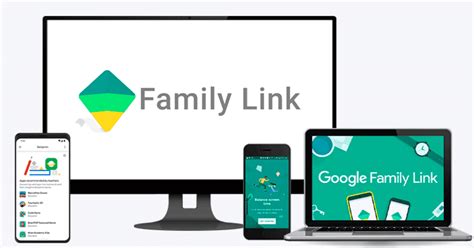
Family Link provides parents with the ability to set digital ground rules for their children. By linking their child's device to their Family Link account, parents gain control over content filters, app permissions, screen time limits, and more. However, as children grow older or circumstances change, the need to unlink a device from Family Link may arise. Let's delve into the process.
Step 1: Open Family Link on Your Parent's Device
To remove a device from Family Link, start by opening the Family Link app on your parent's device or launching the Family Link website on your computer. Sign in using your parent account credentials.
Step 2: Select the Child's Profile
Once you're signed in to Family Link, locate and select the profile associated with the child whose device you want to remove. This will open the child's settings.
Step 3: Tap on the "Manage Settings" Option
Within the child's settings, locate and tap on the "Manage Settings" option. This will bring you to a screen displaying various management options for the child's device.
Step 4: Choose the "Account Info" Tab
On the management screen, navigate to the "Account Info" tab. This tab contains important information about the child's account, including the option to remove the device.
Step 5: Tap on "Remove Account"
In the "Account Info" tab, locate the option labeled "Remove Account." Tapping on this option will initiate the process of unlinking the device from Family Link.
Step 6: Confirm Your Decision
A confirmation prompt will appear on the screen, asking you to confirm your intention to remove the device. Read the prompt carefully and tap "Remove Account" once again to proceed.
Step 7: Complete the Process
After confirming your decision, the Family Link service will begin the process of removing the device from your child's account. This may take a few moments, so be patient.
Conclusion
Removing a device from Family Link is a straightforward process that ensures parental control can be adjusted as children grow older or circumstances change. By following this step-by-step tutorial, you can easily remove a device from Family Link and make the necessary adjustments to protect your child's online safety. Remember, with Family Link, you can always add or remove devices as needed to maintain a safe and nurturing digital environment for your children.
No comments:
Post a Comment