Preparing to Unpair Your Apple Watch
Unpairing your Apple Watch is a straightforward process that allows you to disconnect it from your iPhone. Whether you are looking to sell your watch, upgrade to a new model, or troubleshoot any issues, unpairing is a necessary step. In this tutorial, we will guide you through the process of unpairing your Apple Watch and highlight important steps along the way.To begin, make sure your iPhone is nearby and connected to a stable Wi-Fi or cellular network. It is crucial to have a recent backup of your Apple Watch data and settings before proceeding. Additionally, ensure that your Apple Watch has at least a 50% charge to avoid interruptions during the unpairing process.
Gathering Your Tools
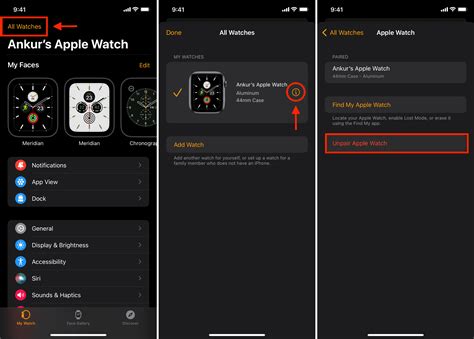
Before unpairing your Apple Watch, take note of a few important tools and prerequisites. You will need your iPhone, Apple Watch charger, and access to the Apple Watch app on your iPhone. Additionally, it is important to have an iCloud or iTunes backup of your Apple Watch data to ensure a seamless transition to a new watch or to restore your current watch at a later time.
Steps to Unpair Your Apple Watch
Now let's dive into the step-by-step process of unpairing your Apple Watch:1. Begin by unlocking your iPhone and opening the Apple Watch app.2. From the "My Watch" tab, select your Apple Watch.3. Tap on the "i" icon next to your Apple Watch's name.4. Choose the "Unpair Apple Watch" option.5. Confirm your decision by tapping "Unpair [Apple Watch Name]."
Resetting Your Apple Watch

Once you have successfully unpaired your Apple Watch from your iPhone, it is important to reset the watch to its factory settings. Resetting will remove all your personal data and settings, ensuring that your Apple Watch is ready to be set up as a new device or paired with a new iPhone.To reset your Apple Watch, follow these steps:1. On your Apple Watch, go to the Settings app.2. Scroll down and tap on "General."3. Select "Reset" and then "Erase All Content and Settings."4. Enter your passcode, if prompted, and confirm your decision.
Backing Up Your Apple Watch Data
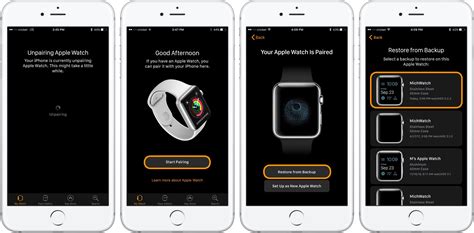
Before unpairing your Apple Watch, it is essential to back up your data to ensure a smooth transition or restoration in the future. To back up your Apple Watch, you can use either iCloud or iTunes. Here's how to do it:1. Connect your iPhone to a reliable Wi-Fi network.2. On your iPhone, open the Apple Watch app.3. Tap on the "My Watch" tab and select your Apple Watch.4. Scroll down and tap on "General."5. Choose "Reset" and then "Erase Apple Watch Content and Settings."6. Tap on "Erase All Content and Settings," and your Apple Watch will reset and display a pairing screen.7. Follow the on-screen prompts and re-pair your Apple Watch with your iPhone.
Restoring Your Apple Watch
After unpairing your Apple Watch and resetting it, you may want to restore the device from your backup. Restoring enables you to retrieve your previous settings and data onto your Apple Watch. Ensure that you have an iCloud or iTunes backup of your Apple Watch data before proceeding.To restore your Apple Watch from a backup, follow these steps:1. On your iPhone, open the Apple Watch app.2. Tap on the "Start Pairing" option on the Apple Watch screen.3. When prompted, select "Restore from Backup."4. Choose the desired backup, preferably the most recent one.5. Enter your Apple ID credentials if prompted.6. Follow the on-screen instructions to complete the setup process.
Conclusion
Unpairing your Apple Watch from your iPhone is a vital process whether you plan to upgrade your watch, troubleshoot issues, or sell it. By following the step-by-step tutorial outlined above, you can unpair and reset your Apple Watch with ease. Remember to back up your Apple Watch data before unpairing and follow the instructions to restore if necessary. By being well-prepared and following these steps, you can seamlessly disconnect and manage your Apple Watch.
No comments:
Post a Comment