Understanding the Basics of iPhone 8 Screenshots
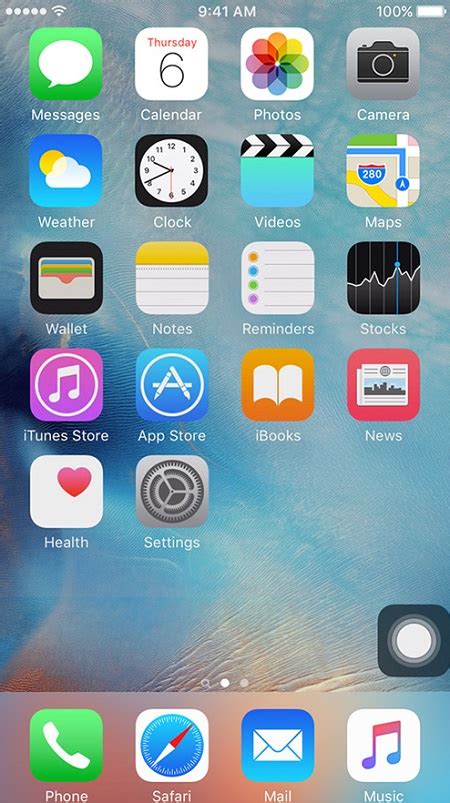
When using an iPhone 8, taking a screenshot is a useful feature that allows you to capture and save a snapshot of your screen. Whether you want to save a funny conversation, capture a high score, or share important information, knowing how to take a screenshot on your iPhone 8 is essential. In this tutorial, we will guide you through the process step-by-step.
Step 1: Locate the Buttons
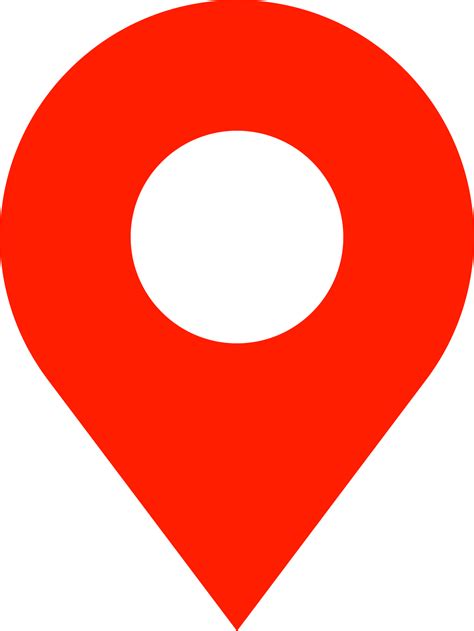
To capture a screenshot on your iPhone 8, you need to locate and press two physical buttons simultaneously. The required buttons are the Home Button and the Sleep/Wake Button. The Home Button is located on the front of your iPhone, at the bottom center, while the Sleep/Wake Button can be found on the right side of your device.
Step 2: Prepare the Screen

Before taking the screenshot, make sure the screen displays the content you wish to capture. Whether it's a message, a social media post, or a webpage, navigate to the desired screen on your iPhone 8.
Step 3: Take the Screenshot
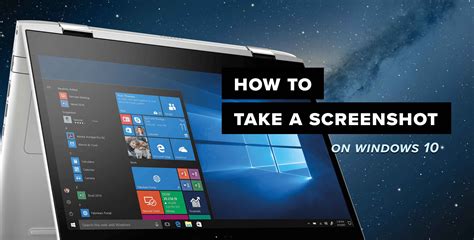
Once you have located the necessary buttons and prepared the screen, it's time to take the screenshot. Press and hold the Sleep/Wake Button on the right side of your iPhone 8. Simultaneously, quickly press the Home Button on the front. You will hear a camera shutter sound, and the screen will briefly flash white.
Step 4: Access Your Screenshot
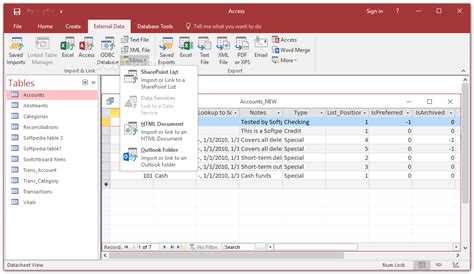
After taking the screenshot, your iPhone 8 automatically saves it to your Photos app. To access your screenshot, open the Photos app from your home screen and navigate to the "Screenshots" album. Here, you will find all the screenshots you have taken, including the most recent one.
Step 5: Edit or Share Your Screenshot
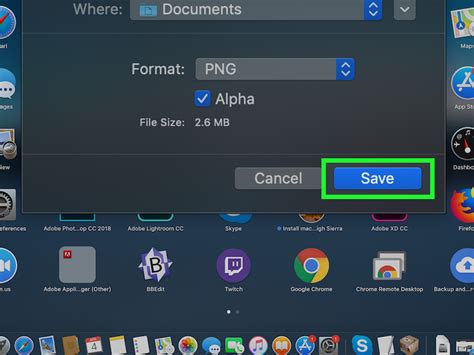
Now that you have your screenshot, you can edit or share it according to your needs. To edit the screenshot, open it from the "Screenshots" album and tap the "Edit" button. From here, you can crop, annotate, or add filters to your screenshot. If you want to share the screenshot, tap the "Share" button and choose the desired sharing option, such as messaging, email, or social media platforms.
Additional Tips and Tricks
When taking screenshots with your iPhone 8, keep in mind the following tips and tricks:1. Use AssistiveTouch: If you find it difficult to press the Home Button and the Sleep/Wake Button simultaneously, you can enable AssistiveTouch. This feature adds an on-screen button that can be used to take screenshots without pressing any physical buttons. To enable AssistiveTouch, go to Settings > Accessibility > Touch > AssistiveTouch.2. Enable Sound: By default, your iPhone 8 plays a camera shutter sound when you take a screenshot. However, you can disable or enable this sound according to your preference. To adjust this setting, go to Settings > Sounds & Haptics > Ringer and Alerts > toggle on/off "Lock Sounds."3. Utilize Markup Tools: When editing your screenshots, take advantage of the Markup tools available in the Photos app. These tools allow you to draw, write, highlight, and add text to your screenshots, making them more informative and visually appealing.4. Organize Your Screenshots: To keep your screenshots organized and easily accessible, create albums or folders within your Photos app. You can categorize the screenshots based on specific projects, topics, or purposes, ensuring a clutter-free gallery.In conclusion, knowing how to take a screenshot on your iPhone 8 is a valuable skill that can enhance your communication and productivity. By following the steps outlined in this tutorial, you can quickly and effortlessly capture and manage screenshots on your device. Remember to explore additional features such as editing and sharing, as well as utilize tips and tricks for an optimized experience with iPhone 8 screenshots.
No comments:
Post a Comment