Common Reasons why Samsung TV is not Showing Up on Airplay
One of the most frustrating issues that Samsung TV owners may encounter is when their TV does not show up on Airplay. Airplay is a convenient feature that allows users to stream content from their iPhone, iPad, or Mac to their TV without the need for additional cables or devices. However, sometimes the connection between the TV and the Airplay device may not work as expected. In this tutorial, we will explore the common reasons for this issue and provide solutions to fix it.
1. Check Network Connection

One of the first things you should do is to ensure that both your Samsung TV and the Airplay device are connected to the same Wi-Fi network. Airplay relies on a stable network connection, and if the devices are connected to different networks, they won't be able to communicate with each other. Ensure that both devices are connected to the same network and try again.If you are still facing issues, try restarting your Wi-Fi router and both the Samsung TV and the Airplay device. Sometimes a simple restart can resolve temporary network glitches.
2. Update Samsung TV Firmware
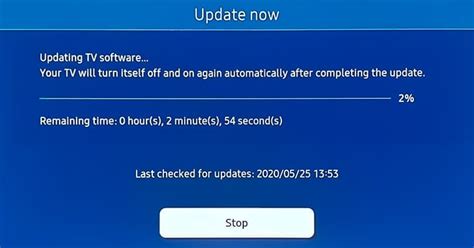
Outdated firmware can cause compatibility issues and prevent Airplay from working properly. It is crucial to keep your Samsung TV's firmware up to date to ensure a smooth Airplay experience. To check for firmware updates, follow these steps:1. Press the Menu button on your Samsung TV remote.2. Select Support and then Software Update.3. Choose Update Now if an update is available.Make sure to connect your TV to the internet before attempting to update the firmware. Once updated, check if Airplay is functioning correctly.
3. Verify Airplay Compatibility
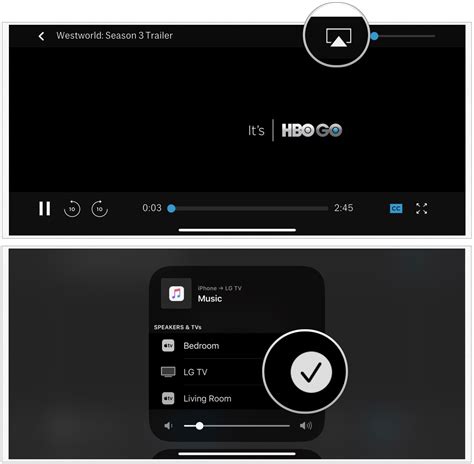
Not all Samsung TVs support Airplay. Verify if your TV model is compatible with Airplay. Samsung TVs released after 2018 generally support Airplay 2. You can find the Airplay compatibility information for your specific TV model on the Samsung website. If your TV model is not compatible, you may need to consider alternative options for streaming content.
4. Enable Airplay on Samsung TV
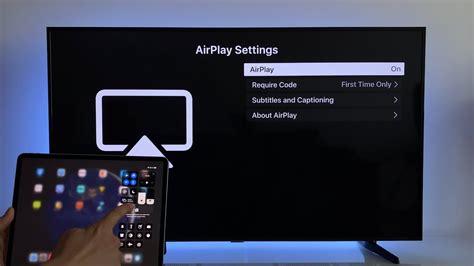
Airplay functionality may be disabled on your Samsung TV by default. To enable Airplay, follow the steps below:1. Press the Home button on your Samsung TV remote.2. Navigate to Settings and select General.3. Scroll down and select Apple Airplay Settings.4. Toggle the Apple Airplay option to On.Restart your Samsung TV and your Airplay device after enabling Airplay to ensure the changes take effect.
5. Restart Airplay Devices
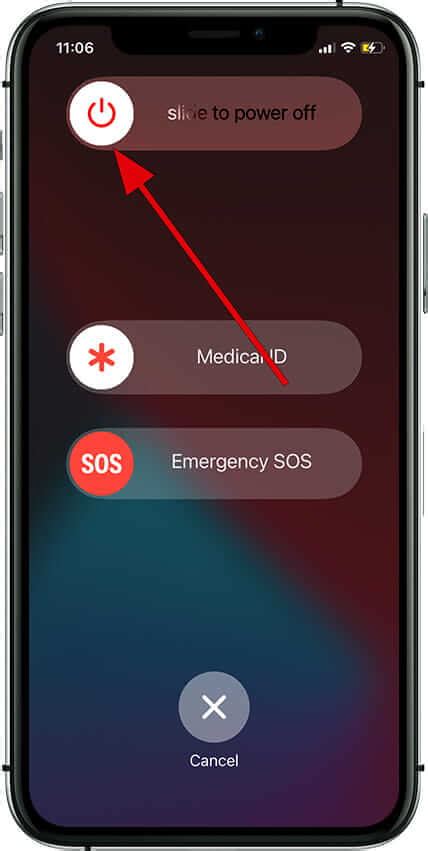
If none of the above solutions work, try restarting both your Samsung TV and the Airplay device. Turn off both devices and unplug them from the power source. Wait for a few minutes before plugging them back in and turning them on. This can help reset any temporary software or connection issues.If you are using an iOS device, make sure to update the software to the latest version. Sometimes software updates include bug fixes and improved compatibility with Airplay.By following these troubleshooting steps, you should be able to resolve the issue of your Samsung TV not showing up on Airplay. Remember to always keep your devices up to date and ensure a stable network connection for the best Airplay experience. Enjoy streaming your favorite content seamlessly on the big screen!
No comments:
Post a Comment